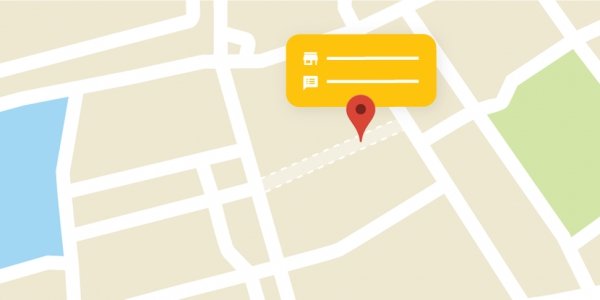To use the Maps Embed for our product (Map Business, JLex Comment and JLex Review), you must get an API key which you can then add to extension configuration.
If your site has a large number of visits, you must get an API key and you must enable billing. See pricing details here.
If you use one of the following products, you must fully enable the API to use:
| JLexArt Product | Google Products API |
|---|---|
| JLex Comment & Review |
Maps JavaScript API Places API |
| JLex Map Business |
Maps JavaScript API Geocoding API |
How to get API
Quick guide
Click the button below, to get an API key using the Google Cloud Platform Console. You will be asked to (1) pick one or more products, (2) select or create a project, and (3) set up a billing account. Once your API key is created you will be prompted to restrict the key's usage. (For more information, see Restricting an API key.)
Detailed guide
Follow these steps to get an API key and add restrictions:
- Go to the Google Cloud Platform Console.
- From the Project drop-down menu, select or create the project for which you want to add an API key.
- From the Navigation menu, select APIs & Services > Credentials.
-
On the Credentials page, click Create credentials > API key.
The API key created dialog displays your newly created API key. -
On the dialog, click Restrict Key.
(For more information, see Restricting an API key.) -
On the API key page, under Key restrictions,
set the Application restrictions.
- Select HTTP referrers (web sites).
- Add the referrers (follow the instructions).
- Click Save.
Restricting an API key
Google Maps APIs are available for web browsers, Android or iOS apps, and via HTTP web services. APIs in any platform can use an unrestricted API key. You can optionally add a restriction (for example, HTTP referrer) to the API key. Once restricted, a key will only work on platforms that support that type of restriction.
To add restrictions for an API key, do the following:
- Go to the Google Cloud Platform Console.
- From the Project drop-down menu, select or create the project for which you want to add an API key.
- From the Navigation menu, select APIs & Services > Credentials.
- On the Credentials page, click the name of the API key that you want to secure.
-
On the API key page, under Key restrictions,
set the Application restrictions.
- Select HTTP referrers (web sites).
- Add the referrers (follow the instructions).
- Click Save.
You are a guest ( Sign Up ? )
or post as a guest
Be the first to comment.