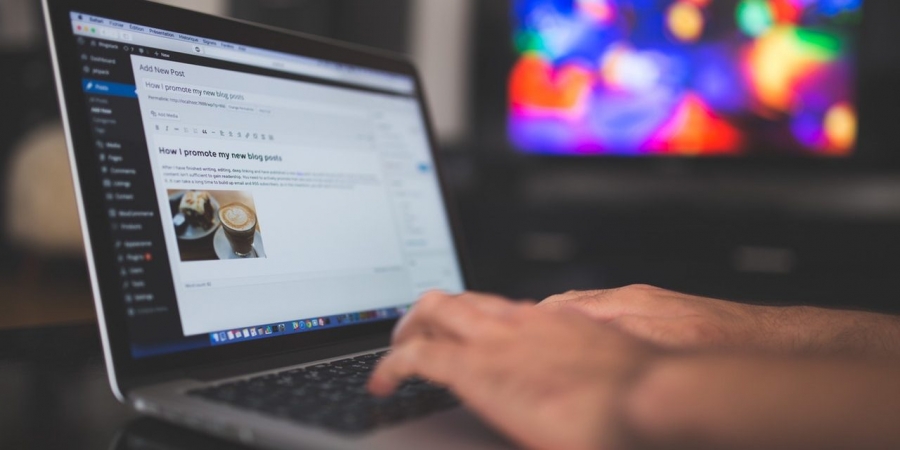One of the most frequently reported Joomla problems is that in one area or another of their website, we see a Joomla blank page or an empty page with no errors.
In this tutorial, we're going to show you how to recover from the White Screen of Death (WSOD) in Joomla site.
The first thing we need to do is find the error. Here are 4 options for finding that fatal error.
#1. Change Error Reporting to Maximum
- Try to log into your Joomla administrator area.
- If you can get in, go to Global Configuration > Server > Error Reporting and set it to Maximum:
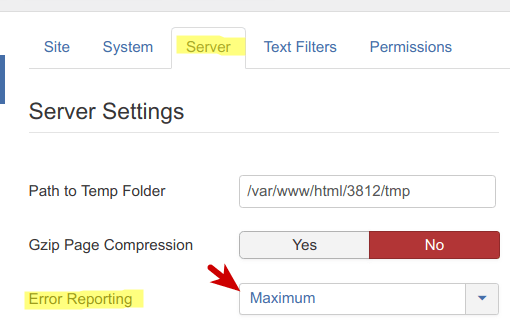
- Now check the blank page to see if any errors are displaying.
- If you can't access your site's administrator area, set this in your configuration.php file:
public $error_reporting = 'development';
#2. Edit Files in FTP or File Manager of your hosting
- Log in to your Joomla site files via FTP or login to File Manager of your hosting panel.
- Find your index.php file located in the root of your site.
- Open the index.php and add this code directly after the very first line of the file:
ini_set('display_errors', TRUE); error_reporting(E_ALL);
#3. Edit PHP.ini file
The PHP.ini file is a most important file that controls many of your server's settings. If you don't know where it is, try contact with hosting/server providers.
We recommend that you change these two settings:
- Set Display error to On:
display_errors = On - Set error reporting:
error_reporting = E_ALL & ~E_NOTICE & ~E_STRICT
#4. Check Your Server Log
Check your server error log for any indication of what is causing the issue:

If you are not sure how to access this, you can contact your hosting provider.
With localhost, you can usually find it in a directory called "logs" within the installation folder of your local server.
Finding and fixing the Joomla white screen error
When you have discovered what is causing the error message, it's time to analyze it. You will hopefully see errors that resemble those in the image below.
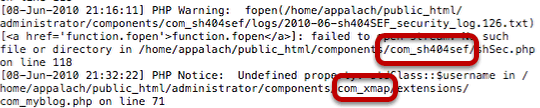
In these examples, the errors come from sh404SEF and from Xmap. Even if you don't understand the message, you know which extension is causing problems.
If the name of an extension can't be found, you might see an error message like the ones below. This may mean that there's a problem with the Joomla core files.
What can you do now that you've identified the troublesome extension?

Fixing a problem with an extension
The quickest and easiest solution is to log in to your site via FTP.
If the troublesome extension is a component, go to the /components/ folder and change the name of the extension folder.
For example, change /com_sh404SEF/ to /com_sh404SEF_disabled/.
You may also need to change the directory name within the component in the /administrator/components/ directory as well.
Fixing a problem with Joomla files
If you didn't install any extensions and you think it may be caused by the core Joomla files, try reinstalling all of Joomla core files.
You can do this by downloading the latest version found on joomla.org and overwriting all the directories to your servers FTP.
Still stuck? It's time to ask for help ...
If you still can not fix the white screen of death with solutions above, it's probably time to call in outside help:
- You can contact the developer of this extension that is causing issues to see if there has been a recent bug fix or that it is a known issue.
- You can search Google for the error message and see if anyone has a fix.
- You can ask on the Joomla.org forums.
- You can ask or hire a professional developer for help.
You are a guest ( Sign Up ? )
or post as a guest
Be the first to comment.