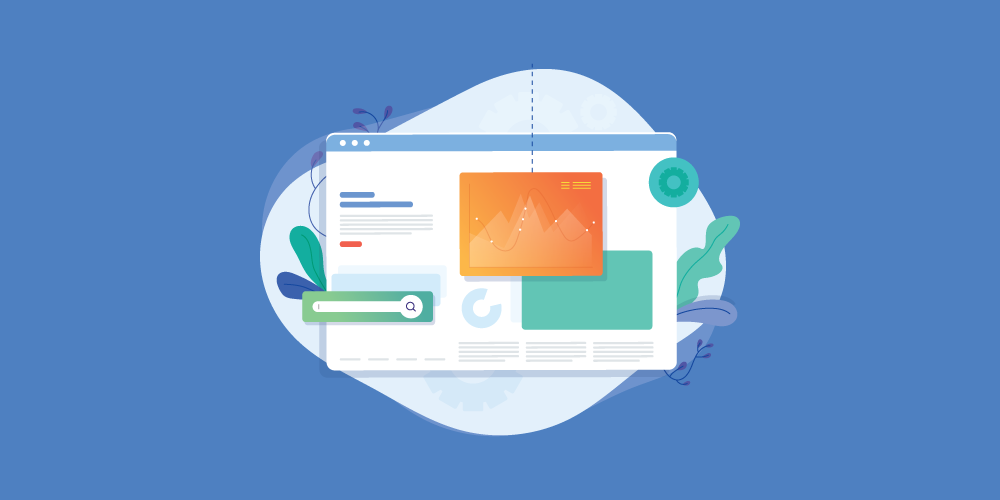Create a section
The section is a form for voting or poll. Config a section is mean create a form.
- From Administrator UI, go: Extensions > JLex Helpful > Section > New
- There is field's position in Section config:
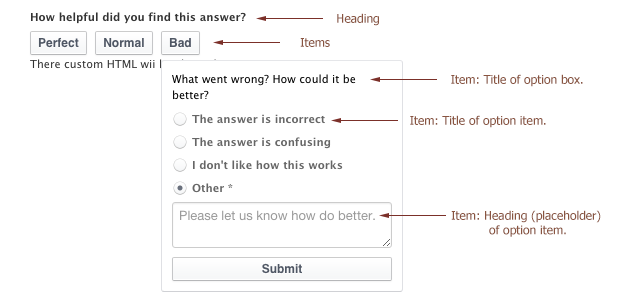
-
Setting params for basic fields.
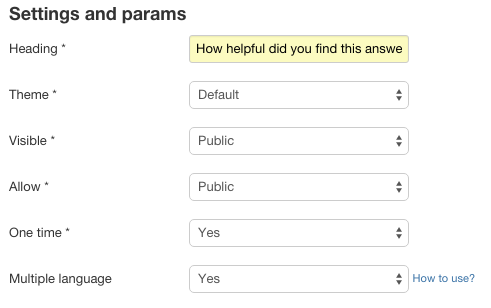
-
Add a field and set its property.
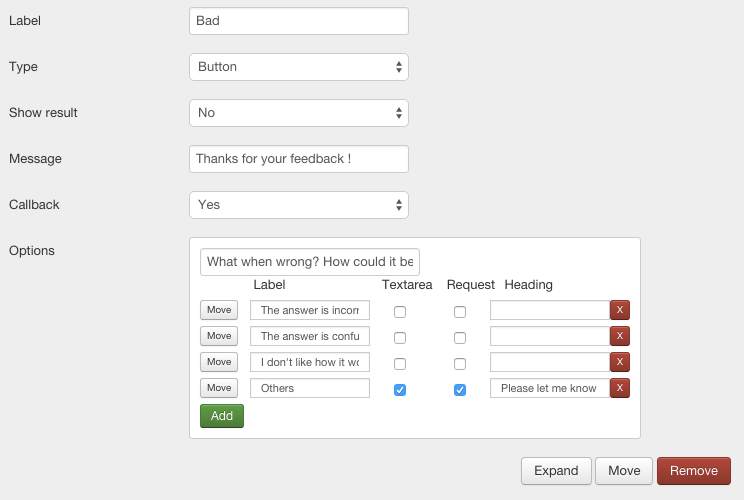
- Type: Button or Icon. If set Icon you must provide URL of icon
- Show result: No or Yes. If set Yes, the result will show above Button or Icon. See:

Notice: It depend to your theme that you set.
- Message: It will be shown when user given your opinion.
- Callback: Yes or No. Use Yes if you want to collect more data/opinion from visitor.
- Add custom HTML - Optional and save form.
Create an item
After form is created, we will use it to create an item and put in place you want.
The synx is bellow:
{{jlexhelpful name="PARAM 1" key="PARAM 2" section_id="PARAM 3" }}
- PARAM 1: Title of object (not heading). This title will be followed in JLex Helpful > Dashboard menu.
- PARAM 2: Unique key. Only contain: A-z, 0-9 and _,- and dot(.) mark. Normally: <COMPONENT>_<ID OF ITEM>
- PARAM 3: ID of Section item. See image: (JLex Helpful > Section)
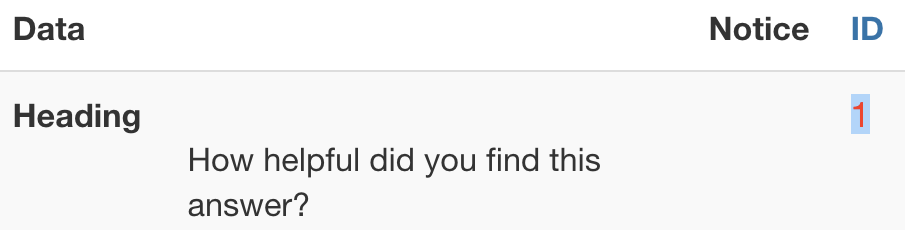
Important: Put above code to Anywhere you want.
Example
{{jlexhelpful name="FAQs item" key="content_1" section_id="1" }}
{{jlexhelpful name="Documetation item" key="k2_2" section_id="1" }}
{{jlexhelpful name="Tom and Jerry item" key="video_3" section_id="1" }}
Results manager
At back-end, go JLex Helpful > Dashboard to manager results of these items.
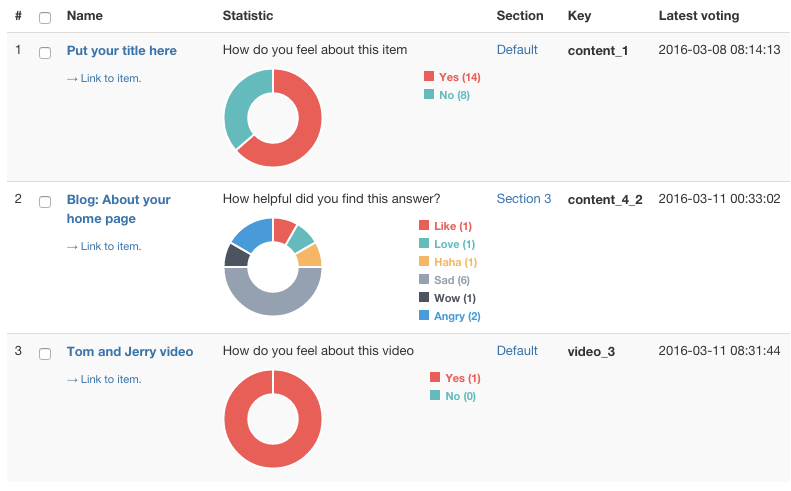
In order to see details, statistic of this item, click to link of item:
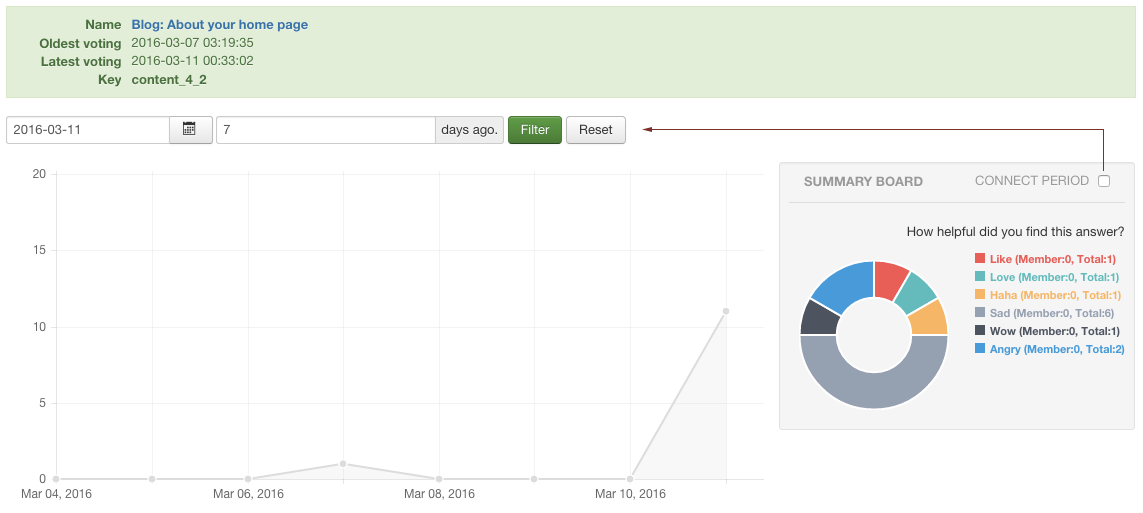 Notice: Check the box if you want to connect period of main chart.
Notice: Check the box if you want to connect period of main chart.