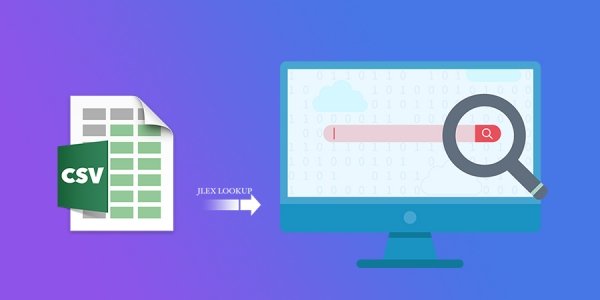JLex Lookup is the Joomla extension to create a search page for spreadsheets!
Requirements
Before we begin, ensure that you have met the System Requirements in order for JLex Map Business to operate correctly.
- Joomla 3.x
- PHP & Database: See here
Download & Install
- Sign in to your account and download latest version of JLex Lookup.
- Access to Extension manager > Select Install tab
- Go to Extensions > Extensions Manager > Install > Select file and click install.
- Joomla! CMS will notify installation result. Make sure installed successfully.
Create a Table
First, you must prepare the table data saved in CSV format.
If you have an Excel or Number file, you can convert it to CSV with the software you are using. Use Save as....
To create a table and enter data for it, please do follow the steps below:
- Go to Components > JLex Lookup and click New button.
-
Choose your CSV file and click Upload
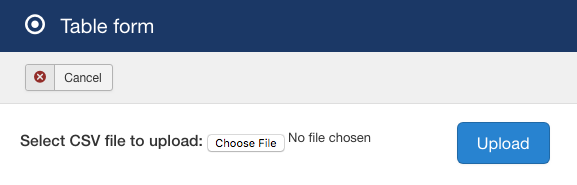
- Fill in the required information and grant search permissions to user groups.
-
In Table structure group, you can remove, move and change caption of field. These fields are taken from CSV file.
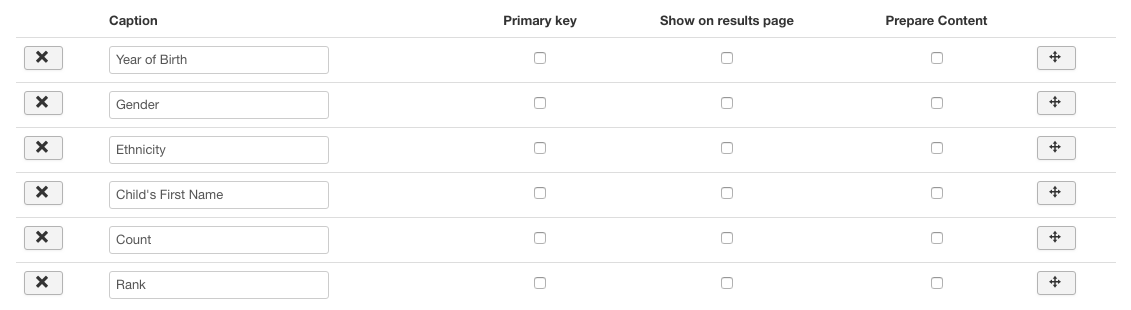
In this field, you will see these columns:
- Primary key: The system will use the content of these columns to search. If the match will return results.
- Show on results page: Toogle show/hide content of these columns on the results page.
- Prepare Content: Optinally prepare the content with Joomla Content Plugins.
You must select at least one column for Primary key and Show on results page before save.
- Show on suggested results: For example, when a user types the letter "c" in the search box, the system will displays matches based on previous searches.
- How to search have two options: Absolute: The search phrase must match the primary key, Relative - Primary key contains the search phrase. Note that the Show on suggested results only works when the How to search has a value of Relative
- Last, click Save button and and wait for the system to import your data.
If you want to change the table structure, click View from the List management page to edit.
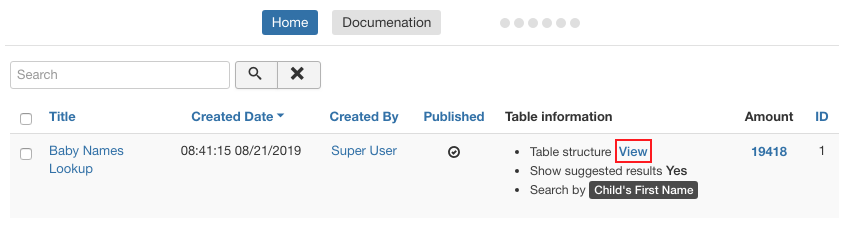
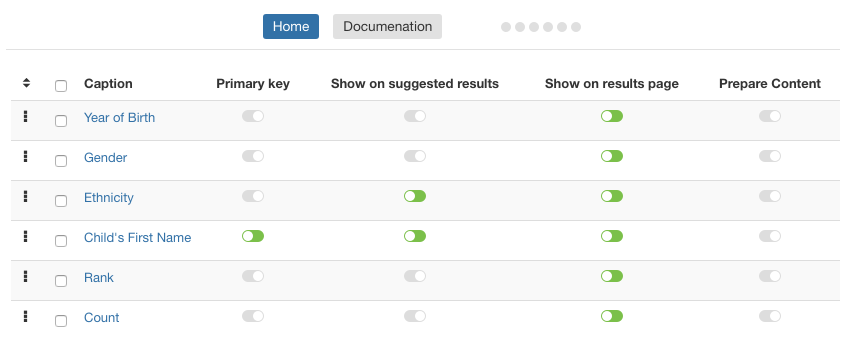
Inserting, Updating and Removing rows of table
From Amount column of List management table, click on the table you want to see
Here, you can do actions like delete popular, edit or add a new column.
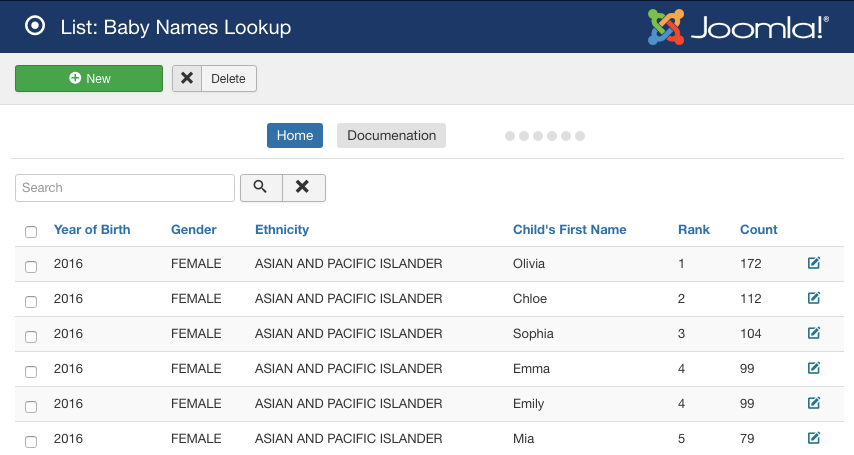
Create a linked table menu
1. In backend, click to Menu > Main Menu > Add new Menu.
2. In Menu Item Type field, click Select button, choose JLex Lookup > Table
3. Select your table to assign
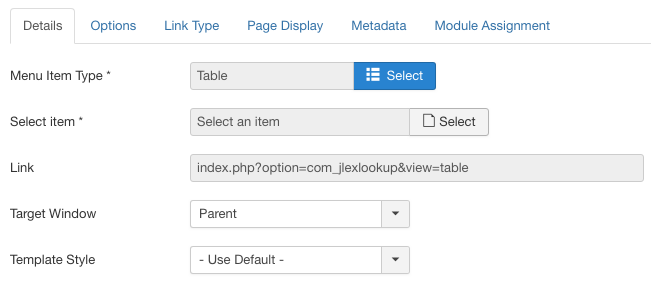
4. Edit the parameters in Options tag
5. Save it and enjoy!
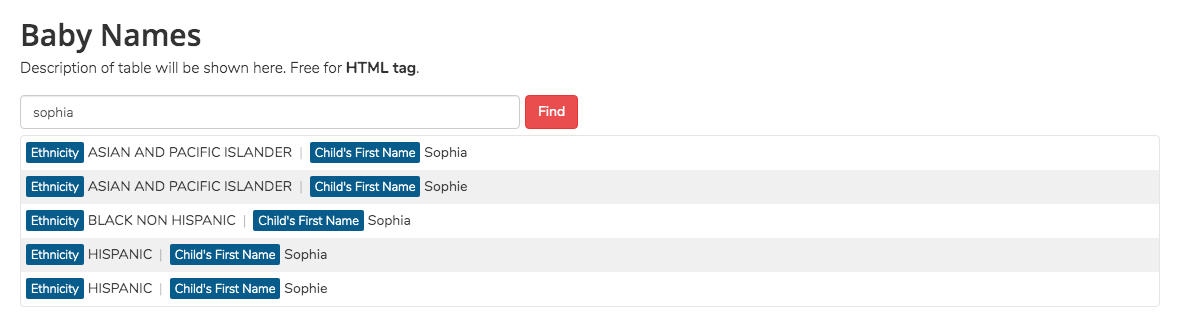
Languages
In order to translate this module, please refer this article. The namespace of this component is com_jlexlookup